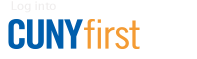Receipt Quick Reference
This set of instructions is a supplement to How to Create a Receipt and assumes that the end user is already familiar with this process.
- Log in to CUNYfirst and navigate to: Financials Supply Chain > Purchasing > Receipts > Add/Update Receipts.
- Select the appropriate Business Unit.
- Under the "Add New Value" tab, click the "Add" button.
- Enter the PO number in the "ID" field, then click "Search."
- Select the lines to be paid, then click "OK."
- Enter the correct values in the "Price" or "Receipt Qty" fields, as necessary.
- Click "Save."
- Click the "Add Comments" link.
- Enter a description of the attachment/signed and dated packing slips/invoices.
- Click the "Shown at Voucher" checkbox.
- Click the "Attach" button and attach the signed and dated packing slips/invoices.
- Click on "OK" button.
- Click "Save" again.
- Click the "Header Details" link.
- Delete the default "Receipt Date" and enter the date that the items or services were actually received.
- Click the "OK" button.
- Click "Save" again.
- Click the yellow "Details" button.
- Expand the "Source Information" section.
- Print the page.
- Do this for each line on the receipt.
- Submit printed confirmation page and all documentation to the Office of Accounts Payable (for Tax Levy) or the Fiscal and Business Services Center (for Non-Tax Levy).