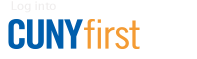Purchase Requisition Quick Reference
This set of instructions is a supplement to the How to Create a Purchase Requisition guide and assumes that the end user is already familiar with this process.
- Log in to CUNYfirst and navigate to: Financials Supply Chain > eProcurement > Create Requisition.
- Select the appropriate Business Unit.
- Define Requisition: Name the requisition and click "Continue."
- Click the "Special Request" tab, followed by "Special Item."
- On the "Add Items and Services" screen, fill in the Item Description, Price, Quantity, Category, Vendor ID, and Unit of Measure.
- Once all fields have been filled, click "Add Item" on the bottom left.
- Click "Review and Submit" at the top of the screen when all of the items have been entered.
- Scroll to the right-hand side of the page and click on the "Comments" button located to the right of the item line to add attachments.
- Click "Save and Submit" to begin the approval process, or click "Save and preview approvals" to save the requisition and come back to it later.