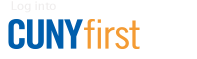How to Submit a Proftech Order
Ensure that a Proftech Amount-Only Purchase Requisition in CUNYfirst has been set up for the department.
- Log in to the Proftech website.
- Enter the Customer ID: 1000310NYC, username, and password.
- On the next screen, verify that the ship-to location is correct. Click "OK."
- Use the search bar at the top of the screen to search for items, or use the "Shop By Category" bar on the left. The Proftech site functions similar to any other e-Commerce website; however, only items that are on state contract will be available for purchase. Note that some State Contract items, including, but not limited to, cups, plates, forks, spoons, knives, K-cups, coffee, tea, stirrers, creamer, sugar packets, tissues, napkins, paper towels, cleaning supplies, utility knives, hand trucks, heaters/fans, lamps, gloves, and medications require a letter of justification on department letterhead. The purchase of coffee makers, refrigerators, and microwave ovens using tax-levy funds is not permitted. Submit letters of justification, via e-mail, to Sherita Levy.
- Add the items to the shopping cart.
- To check out, click on the shopping cart and then click "Next." Users with multiple budgets may select the budget to be charged before clicking "Next" by clicking "Change Department Number," selecting the Department Number to charge the order to, and clicking "Save and Return."
- In the PO field, enter the Purchase Order number for your department's Proftech Amount-Only Purchase Order. For help finding a Purchase Order number, refer to the How to Find a Purchase Order Number in CUNYfirst guide.
- Verify that all the information on the following screen is correct and click "Submit Order."
- Once the order has been submitted, it must be approved by the department supervisor. The Office of Purchasing will be notified via e-mail that an order has been placed and approved. For help approving orders, refer to the How to Approve a Proftech Order guide.