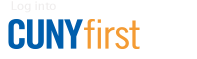How to Cancel a Purchase Requisition
How to Cancel a Purchase Requisition
Note:
- Only requisitions that have not yet been sourced into Purchase Orders can be cancelled.
- Once a requisition has been cancelled, encumbered funds will be returned to the department's OTPS budget.
- Log in to CUNYfirst.
- Navigate to Financials Supply Chain > eProcurement > Manage Requisitions.
- On this screen, by default, only requisitions submitted during the previous week will be visible.
- To view requisitions submitted prior to that, change the "Date From" field to an earlier date. To view a complete history of all submitted requisitions, clear the value from the "Date From" field and click "Search." The results will be displayed in the bottom portion of the screen.
- Locate the requisition to be canceled, select "Cancel" from the drop-down menu on the far-right of the screen, and click the yellow "Go" button. After clicking the "Go" button, ensure that the requisition status reads "Cancelled."