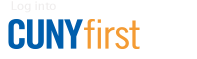Proftech
Prior to Ordering
Ensure that an Amount-Only Proftech Amount-Only Purchase Requisition in CUNYfirst has been set up for the department. For assistance setting up an Amount-Only Purchase Requisition, refer to the How to Create a Proftech Amount Only Purchase Requisition guide.
How to Order
- Create an order on the Proftech website. For assistance creating an order, refer to the How to Submit a Proftech Order guide.
- Department supervisor and approver approve the order.
- Once the order has been submitted, it must be approved by the department supervisor. The Office of Purchasing and Contracting will be notified via e-mail that an order has been placed and approved. For help approving orders, refer to the How to Approve a Proftech Order guide.
Certain items, including, but not limited to, cups, plates, forks, spoons, knives, K-cups, coffee, tea, stirrers, creamer, sugar packets, tissues, napkins, paper towels, cleaning supplies, utility knives, hand trucks, heaters/fans, lamps, gloves, and medications, require a letter of justification.
The purchase of coffee makers, refrigerators, and microwave ovens using Tax-Levy funds is not permitted.
Letters of justification may be submitted to Arijit Dhillon at BCProftech@brooklyn.cuny.edu. To ensure faster processing, letters of justification may be submitted prior to the placement of a Proftech order.
When You Receive Your Order
- Create a receipt in CUNYfirst. For assistance creating receipts, refer to the How to Create a Receipt guide.
- Submit signed and dated packing slip, a copy of the CUNYfirst receipt confirmation page, and a copy of the Proftech Order Confirmation e-mail to the Office of Accounts Payable.
Returning Items
When exchanging an item from a Proftech order, do not select the "Replace" option. Instead, follow the return process outlined below and subsequently place a new order on the Proftech website.
- To initiate a Proftech return:
- Log on to the Proftech website.
- Click on "My Account," then click "My Order Status."
- Click on "Return."
- Indicate the quantity and reason(s) for the return(s).
- Click "Submit."
- Once the return process has been completed on the Proftech website, forward a screenshot of the Return Confirmation page to the Office of Accounts Payable.
If There Is a Problem With Your Order
If the packing slip or invoice misrepresents the item(s) that have been received (e.g., items have not been received, too many were received):
- Contact the Office of Accounts Payable via e-mail, describing the issue in detail. Include the order number, item number, quantity ordered, quantity received, and discrepancy.
- The Office of Accounts Payable will forward this e-mail to the Proftech representative.
Password Reset
Registered users who are having password issues should contact the Proftech Customer Support team at 800.503.0459 or via e-mail.
Proftech Amount-Only Change Orders
To initiate a change order on a Proftech Amount-Only Purchase Order, use eProcurement Notes. Select the Department - Change Order Request topic and indicate the dollar amount of the increase or decrease. Be sure to send the note to both the buyer in Purchasing and Tax Levy Budget Reports. Once the change order request has been processed and the Purchase Order has been approved and dispatched, the Office of Budget will adjust the available funds in your Proftech account. Please note that this process may take several business days.
Contact
Arijit Dhillon
BCProftech@brooklyn.cuny.edu