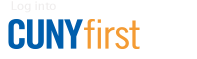Brooklyn College Navigate
Navigate is a student success management system that links administrators, faculty, and staff in a coordinated care network to support students from enrollment through graduation. The platform was developed by EAB Student Success Collaborative, an education technology services and research company. Navigate improves retention and graduation rates by identifying areas of additional support needed for students to complete their degrees.
Navigate for Faculty and Staff
What is Navigate?
Navigate is our student success management system. It allows faculty and staff to collaborate together to support our students at Brooklyn College. The goal for Brooklyn College’s partnership with EAB’s platform Navigate is to help improve retention and graduation rates by identifying areas of additional support needed for students to complete their degrees. Through Navigate, faculty and staff can:
- manage caseloads
- manage appointments
- communicate easily with students
- submit and track alerts
- help students with academic planning…
- …and more!
Register for an upcoming training session by contacting Estefania.Ponti@brooklyn.cuny.edu. Starting January 2023, a virtual Navigate training will be available via Blackboard for all Brooklyn College faculty and staff.
Why should I use Navigate?
Our shared goal at Brooklyn College is to improve student outcomes (graduation, retention, course success, etc.). Navigate is an invaluable tool to improve the level of communication and collaboration happening at Brooklyn College to support students. Navigate can help make your processes more efficient. This way, you can spend more time working with your students and providing holistic support! Features of Navigate include:
- Appointment System: Sync your calendar to display appointment availability. Options for drop-in appointments and queues.
- Summary Reports and Notes: Manage caseloads and keep a detailed record of student progress and roadblocks.
- Campaigns: Proactive outreach to a population in need of a specific intervention or action.
- Progress Reports: Submit in-semester feedback on the progress of students in a course.
- Communication: E-mail or text an individual or groups of students.
- Student Search and Lists: Advanced search capabilities with multiple variables. Pull as well as upload student lists.
How do I get access to Navigate for myself or others in my office?
Log into Navigate by going to the Brooklyn College Navigate homepage for faculty and staff members: https://brooklyn-cuny.campus.eab.com/. To log in, use your CUNY single sign on username and password. If you cannot log in using your credentials or see an error message such as “No role assigned,” please e-mail Estefania.Ponti@brooklyn.cuny.edu.
How can I get training on Navigate?
Please e-mail Estefania.Ponti@brooklyn.cuny.edu to register for an upcoming training session. Starting January 2023, a virtual Navigate training will be available via Blackboard for all Brooklyn College faculty and staff.
What is the best way to access Navigate?
Faculty and staff can access Navigate through an internet browser. It is highly recommended that you access using Chrome.
How often is the data updated in Navigate?
All of the data in Navigate comes from CUNYfirst every morning. If you have a concern about the data that you are seeing, please determine whether or not the data was updated that day. If the data is older than one day and you are still not seeing a change in Navigate, please report the issue to Estefania.Ponti@brooklyn.cuny.edu.
How do I report an issue with Navigate?
To report an issue with Navigate, send an e-mail to Estefania.Ponti@brooklyn.cuny.edu. The e-mail should include the following:
- Description of the issue
- EMPLID of student that you had the issue with (if applicable)
- The name of the internet browser you were using (Chrome, Firefox, etc.)
- Screenshots (if possible) of the issue
Is everything I put in Navigate subject to FERPA?
Yes! Navigate is a FERPA Compliant tool. Anything you add to Navigate is considered part of the student’s educational record and is subject to FERPA.
Will Navigate replace DegreeWorks for advising?
No. Navigate does not include a degree auditing feature. You will continue to assess students’ degree audits via the DegreeWorks application.
What does a student have to do to access Navigate?
Accessing Navigate is simple for students. They simply download the Navigate Student mobile app by searching “Navigate Student” in the Google Play or Apple App Store. Once installed, they search for “Brooklyn College.” Students can log in using their CUNYfirst credentials (firstname.lastname+last digits of their CUNY ID). Students can also access Navigate Student from a computer/tablet.
I have an idea about how to use Navigate in my area; what should I do?
We are always willing to brainstorm new ways that Navigate can be utilized to make a difference! If you have an idea or want to meet at any time, reach out to Estefania.Ponti@brooklyn.cuny.edu to set up a meeting.
I am a faculty member, and I submitted a progress report. Now what?
There are many people now working to contact the identified students in your Progress Report. Staff from Student Success will attempt to contact the student at least three times before the case is closed. Unfortunately, sometimes, Student Success cannot resolve the student’s issue entirely, but they will work to get the student on the right track. Here is an overview of the steps that happen based on the alert reason you selected:
- Attendance issue: The student and the assigned advisor each receive an automated e-mail. Student e-mail includes details about the types of resources that are available to them and how important it is for them to attend class regularly.
- Academic Issue: The team that is assigned to the student will identify the person that has the strongest relationship with the student. They will reach out to the student to establish a game plan for next steps.
- Student does not have books/supplies: The assigned advisor will receive this alert as well as a representative in Financial Services, who will work with the student to attempt to resolve the issue.
If you would like to check on the status of the alert you submitted, you can log into Navigate and click on “Alerts opened by me” at the bottom of your Professor Home Page. This will allow you to see if the case is open or closed.
As always, we strongly encourage you to attempt to reach out to your students first. You are the person the student knows best, and we hope you will reach out to the student and encourage them to get back on track!
I have a concern about my students’ social, emotional, mental, or physical well-being. Should I submit that in Navigate?
Please do not submit these concerns through Navigate. Instead, we encourage you to contact the Brooklyn College Behavioral Education and Support Team (BEST), a collaborative committee that meets regularly to discuss students displaying behaviors of concern. BEST determines if any intervention is needed and who would be best to carry out the intervention, and then monitors the intervention. Contact BEST by e-mail or phone, 718.951.5352. In case of a safety issue, at any time, contact Public Safety immediately at 718.951.5511.
Other people that I know at Brooklyn College are text messaging students. How do I get access to a text messaging number?
If someone you know has access to texting through Navigate, that means they have participated in a Navigate training of some sort in the last few months. To learn more about texting, please e-mail Estefania.Ponti@brooklyn.cuny.edu.
Navigate for Students
What is Navigate?
Students can use Navigate to connect with their advisors, schedule advising sessions, connect with campus resources, and leverage advising tools.
Why should I use Navigate?
- Get Step-by-step Guidance: Navigate is a free mobile app that will help you succeed at Brooklyn College. It is your virtual guide.
- Make Connections: Whether you’re looking for advising or professional support, Navigate will connect you to the right people and resources on campus.
- Connect to the support you need faster: Have questions or run into a problem? Navigate appointment scheduler gets you in touch with the people who can help.
- Class Schedule: View your class schedule and easily connect with professors.
- Hold Center: Connect to the right office, so you can quickly resolve holds.
How can I start using Navigate?
Download Navigate for free in the App Store or Google Play by searching for “Navigate Student.” For the desktop version, go to the Brooklyn College Navigate homepage for students: https://brooklyn-cuny.navigate.eab.com/. For both the Navigate app and desktop version, you will use the username and password that you use to log into CUNYfirst.
*Note: The first time you login, you will be prompted to take a short survey. Please fill this out as accurately as you can; this information will help us get to know you and connect you with resources.
What if I can’t log in to Navigate?
If you encounter difficulty logging into the Navigate Student app, please log into CUNYfirst to make sure you do not need to reset your CUNYfirst password. If you successfully enter your credentials, but Navigate says, “Uh-oh” or “Something went wrong,” Navigate must not have your username in their system. Contact the Help Desk with your full name, username, and e-mail address.
What to do if my app is frozen?
Try a hard close and relaunch the app. For iOS, double click the Home button then swipe the app preview away to “hard close.” On Android, open the app manager view and slide the app preview away to “hard close.”
How to change my notification settings?
In the More tab, there’s a link called Notification Settings where you can personalize your notification preferences.
I just resolved a hold—why is it still showing up?
Holds are updated every 24 hours in Navigate, so check back the next day to see if it has successfully been resolved in Navigate. If the issue persists, contact the Help Desk.