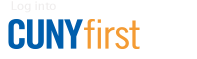DegreeWorks
DegreeWorks is a Web-based degree audit program and academic advising tool designed to assist you and advisers in reviewing your degree progress. It helps you identify courses you have completed (including transfer courses) and courses you still need in order to fulfill your degree requirements.
Note: DegreeWorks weekly maintenance occurs Monday afternoon through the evening hours. During this time parts of the application may not be available.
Log In
Use your CUNYfirst username and password to log in to DegreeWorks and follow these instructions (pdf).
For Assistance
- If you are unable to log in to the system, e-mail us your issue and include a screenshot.
- If you have forgotten your password, click the "Forgot password" link to reset it.
- If you have questions regarding the course requirements for a major, check the list of majors and their corresponding departmental contact person.
- For additional questions or concerns, complete a DegreeWorks Request Form.
What is the What If analysis?
Where is the "Look Ahead" feature?
The "Look Ahead" function has been renamed to "Future Courses" and is part of the What If section.
What is the "Future Courses" tool?
"Future Courses" allows the worksheet to reflect unregistered classes the student plans to take in future semesters.
What is the "What If" feature?
The "What If" function allows you to hypothetically change your major, minor, or concentration. The "What If" audit will show you what course work is required for the new major, minor, or concentration; what courses you have taken that satisfy requirements; and what courses are still left for you to take.
Can my adviser see my "What If" scenario?
Because "What If" scenarios are not stored on DegreeWorks, your adviser can see your results only if the two of you work through a "What If" procedure together.
What is the difference between "What If" and "Future Courses"?
- "What If" allows you to see how a different major, minor, or concentration affects your progress toward completion. Use of the "What If" does not change your major, minor, or concentration: You still have to submit a Major/Minor Declaration request.
- "Future Courses" is a planning tool that allows you to see how future course work affects your audit.
Frequently Asked Questions
Who has access to DegreeWorks?
All students who are active in the current term have a record in DegreeWorks. All faculty and staff must contact the DegreeWorks Administrator for access.
Where can I find DegreeWorks?
DegreeWorks is accessible using your CUNYfirst credentials.
What device can I access DegreeWorks?
DegreeWorks is a web-based tool and will work on any computer, laptop, tablet, or mobile device with Internet access.
Can I use any Web browser?
Yes. DegreeWorks is supported using all web browsers.
What are the benefits of using DegreeWorks?
DegreeWorks helps you:
- determine what requirements you completed (including transfer courses) and what requirements you still need to fulfill in order to complete your degree;
- view individual course grades and cumulative grade point average (GPA);
- view transfer credits, waivers, and exemptions applied toward degree;
- see how your course work could be applied toward another major, minor, or concentration using the "What If" option;
- estimate how many semesters it will take you to graduate; and
- "Future Courses" allows you to plan future course work toward your degree. (This function is located within the "What If" tab.)
What is a "worksheet"?
This is the term used to refer to the output that DegreeWorks uses to display your degree audit.
How do I know what classes I need to take?
Your audit will outline courses needed to meet degree, major, minor, and/or concentration requirements within each specific block. You may use this information to discuss your plan with your academic adviser.
Can I register for classes in DegreeWorks?
No, DegreeWorks is a snapshot of courses in progress, planned, and in your academic history. Registration and drops/adds are handled through CUNYfirst/Schedule Builder.
How current is the information in DegreeWorks?
Information is refreshed nightly. Any changes made to your record in CUNYfirst can take two to three business days before they appear on your DegreeWorks audit.
What if information in DegreeWorks is not up to date?
There could be several reasons why information in DegreeWorks is not up to date:
- DegreeWorks may not have been refreshed since a change was made to a student record.
- A request has not been completed. For example, if a change of major is pending, it is possible the request has not reached the appropriate office.
- Course substitutions and waivers may not have been approved or are pending.
Who do I contact if my information is incorrect?
If you think your information is incorrect, fill out the DegreeWorks Request Form.
Are my grades available in DegreeWorks?
Yes. Your grades are visible in DegreeWorks for the purposes of planning and requirement fulfillment. Final grades may not be visible until the grading posting at the end of the term has been processed. Official record of grades is on the academic transcript found in CUNYfirst.
How does DegreeWorks differ from a transcript?
The transcript is the official record of grades. The DegreeWorks worksheet is a tool provided to help you evaluate your progress toward fulfilling your degree requirements.
How do I update my major, minor, or program information in DegreeWorks?
You cannot update this information directly in DegreeWorks. You must submit an online request to change of major, minor, or concentration via the Brooklyn College WebCentral Portal.
What does the @ symbol mean when it appears on the worksheet?
The @ symbol is used as a wild card in DegreeWorks. If @ appears after the subject (e.g., HIST @), it means that you can take any course within the subject area—in this case, any history course. If you see @ with course numbers after it (e.g., @ 2000:2999), it means that you can take any subject area within the number range—in this case, any 2000-level course from any subject area. If you see @ @, it means any subject and/or course number.
When should a student or adviser review a degree audit?
Anytime, but it is recommended you check your audit at the following times:
- Before registering for an upcoming semester
- After registering to ensure that the courses apply to the intended requirements
- After grades are posted each semester
- Anytime change are made to your schedule, major, minor, or concentration