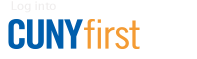How to View, Modify, and Submit a Travel Authorization
Note: Mozilla Firefox is the recommended browser for using CUNYfirst.
How to View a Travel Authorization
- Log in to CUNYfirst.
- Navigate to Financials Supply Chain > Employee Self-Service > Travel and Expense Center > Travel Authorization > View.
- Click the "Search" button to display a list of Travel Authorizations. In the Authorization ID column, click the link of the desired Travel Authorization.
How to Modify and Submit a Travel Authorization
If a Travel Authorization has been sent back by an approver, the employee may modify and resubmit the Travel Authorization. For instructions on how to add anticipated expenses to a Travel Authorization, refer to the How to Create a Travel Authorization guide.
- Log in to CUNYfirst.
- Navigate to Financials Supply Chain > Employee Self-Service > Travel and Expense Center > Travel Authorization > Modify.
- On the Travel Authorization search page, click the "Search" button. The search results display only those Travel Authorizations created by or for the user.
- Click the Authorization ID link of the desired Travel Authorization.
- On the Travel Authorization Entry page, the Travel Authorization can be modified as needed.
- To validate the data, click the "Check for Errors" button. If there are errors, the "Missing or Invalid Information" icon will be displayed on each line that contains an error. Click the "Missing or Invalid Information" icon to view the associated expense line. The Expense Detail page will be displayed along with an explanation of the errors for each expense line. Correct each error as indicated. When the "Check for Errors," "Save for Later," or "Submit" buttons are clicked, CUNYfirst identifies any missing required fields and checks chartfield strings to ensure that the chartfield combination is valid.
- This completes the Travel Authorization modification process. Click "Save and Submit" to begin the approval process, or click "Save for Later" to save the Travel Authorization and come back to it later. In either case, all expense lines will be checked for errors. The Travel Authorization cannot be saved or submitted until all errors have been corrected. Once the Travel Authorization has been saved, the browser window may be closed.