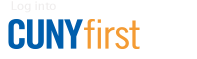How to Delete an Expense Report
Note: Mozilla Firefox is the recommended browser for using CUNYfirst.
An Expense Report may be deleted if it has a status of Sent Back by an approver.
- Log in to CUNYfirst.
- Navigate to Financials Supply Chain > Employee Self-Service > Travel and Expense Center > Expense Report > Delete.
- On the "Delete Expense Report" page click the "Search" button.
- Both saved Expense Reports that have not yet been submitted and those sent back by an approver are displayed. Select the checkbox of the Expense Report(s) to be deleted.
- Click the "Delete Selected Report(s)" button.
- On the Delete Confirmation page click the "OK" button. Once the Expense Report has been deleted, the browser window may be closed.