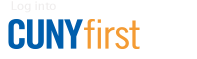Windows Laptops
- Select the Network or WiFi icon in the notification area.
- In the list of networks, choose
BC-WiFiand then selectConnect. If prompted for security, selectWPA/WPA2-Personal. - When prompted, sign in to BC-WiFi using your Brooklyn College WiFi username and password
You can find your WiFi username and password in WebCentral by going toTechnology > My Infoor just search forWiFi. You WiFi username islocal resource user idand your WiFi password is yourlocal resource password.
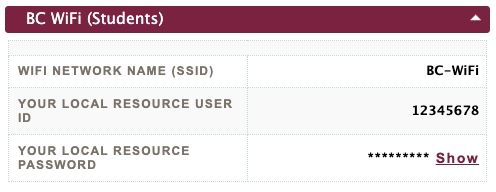
*Employees: use your college email credentials to sign in to BC WiFi.
If your laptop is running an older version of Windows, you will need to install an 802.1X client to use BC-WiFi. See below.
To be able to access Brooklyn College WiFi with Windows computers an additional program called SecureW2 is required. Please click here to download the program.
- When you have the program downloaded, extract it to any directory.
- After you have successfully extracted the file, open the folder, locate the .bat file and double click it to run.
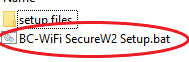
- Once the .bat file has finished running, you will be prompted with a SecureW2 window.
Enter your Wifi username and password.
You can find your WiFi username and password in WebCentral by going to Technology > My Info or just search for WiFi.Students: Your WiFi username is local resource user id and your WiFi password is your local resource password.
If the information you have entered is correct, you will be automatically logged into the BC-WiFi.
Employees: use your college email credentials to sign in.
Contact the helpdesk if you need more information on installing the Secure W2 program. Learn how to obtain SecureW2 (pdf).
Need Help? Contact the IT helpdesk 718.951.4357 or helpdesk@brooklyn.cuny.edu. You can also bring your device to the computer lab in the West End Building.