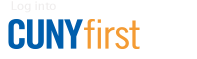Android Devices
Connecting to BC-WiFi differs depending on your device's model and operating system. The preferred BC-WiFi configuration is below. If the preferred option doesn't work on your device, try one of the alternate configurations listed under Wireless Network Settings.
1. Swipe down twice from the top of your screen.
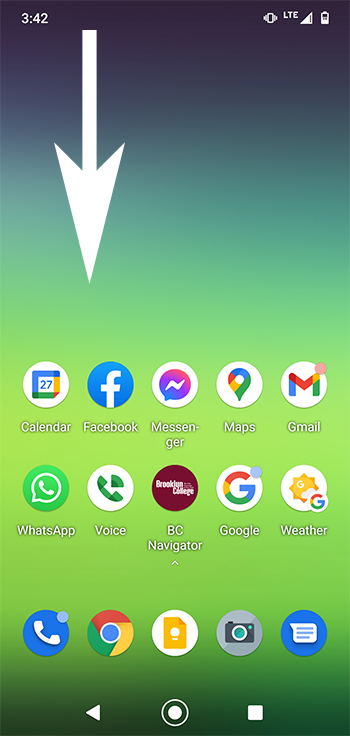
2. Locate, then press and hold the Wi-Fi icon.
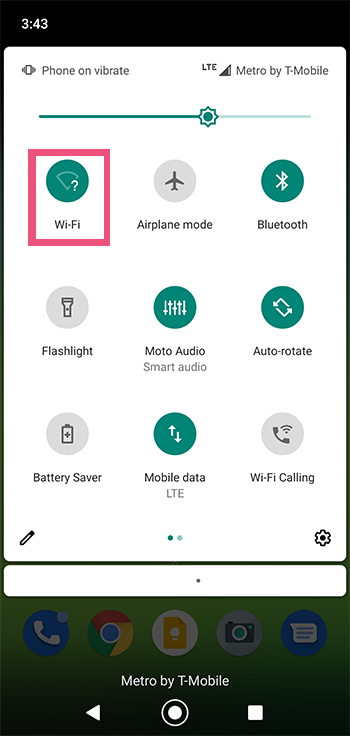
3. Select BC-WiFi as the network name
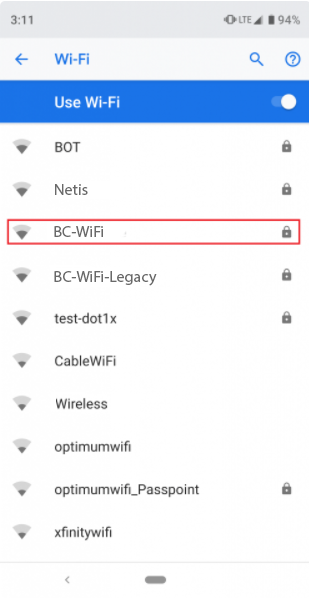
4. Use the following configuration options when prompted:
EAP method: PEAP
Phase 2 authentication: MSCHAPV2
CA certificate:Use system certificates
NOTE: Some devices do not have this option. Instead select “Do not validate”Domain: bcwifi.brooklyn.cuny.edu
Identity: your BC WiFi username
Password: your BC WiFi password
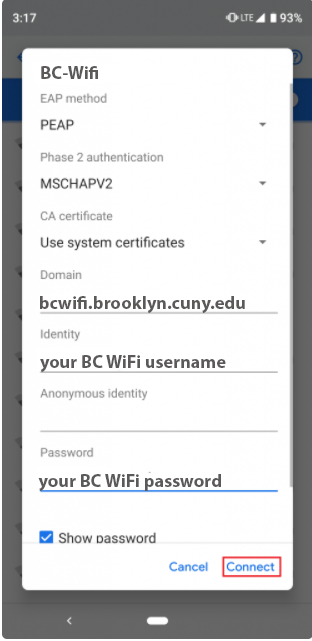
If your device does not have system certificates installed and you select “Do not validate” you will see a warning message about security/privacy. It is safe to connect to our network, this is just a general message from the operating system.
You can find your WiFi username and password in WebCentral by going to Technology > My Info or search for WiFi. Your WiFi username is the local resource user id and your WiFi password is the local resource password.
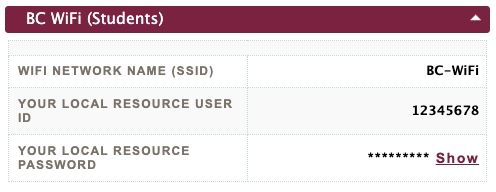
*Employees: use your college email credentials to sign in to BC WiFi.
BC Wireless Network Settings
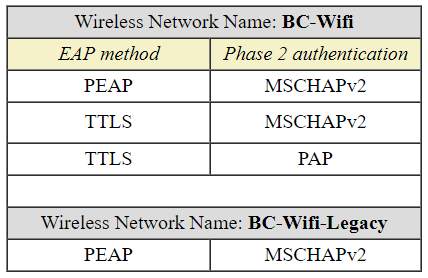
Need Help? Contact the IT helpdesk 718.951.4357 or helpdesk@brooklyn.cuny.edu. You can also bring your device to the computer lab in the West End Building.