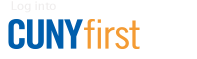E-Mail Safety
Be Aware
Click here to learn more and see examples of some of the malicious/phishing emails.
Just because an e-mail message looks like it came from someone you know does not mean that it did. Many e-mail messages have spoofed senders, making it look like the message came from someone else.
To minimize your exposure to the damage that might come from malicious e-mail, take a few extra precautionary steps and investigate every incoming e-mail.
For iPhone and iPad Users
Tap on the e-mail to display the message, then tap on Details, and, finally, tap on the sender's displayed name. Page displaying options for this sender will show as well as the sender's e-mail address. To see where the links provided in the e-mail lead, tap and hold on any link until preview window appears.
For Android Users
Tap on the e-mail to display the message, then press displayed name to reveal sender's e-mail address. Regardless if the e-mail sender is legitimate or not, press the link to "Copy Address," which will reveal the real URL.
For Mac Users
Hover the mouse on top of the sender's e-mail to display options. Click on open outlook contact, which should look like an image of an ID card located on the right-hand side of the prompt. This should display the sender's entire e-mail as well as other information such as organization and details. To see where the links provided in the e-mail go, hover you mouse over a link; this will reveal the real URL.
Windows 7 and 10
Tap on the e-mail to display the message, then right click on the displayed name to open sender's contact card. To see where the links provided in the e-mail go, hover mouse over to reveal the address.
Please remember, do not just click on any links provided in an e-mail. Mishandling fake e-mail could cost you thousands!
Need Help?
If you receive an e-mail that worries you, you can report it to ITS at 718.951.4357 or via e-mail.