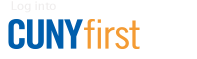How to Enroll (Register) in CUNYfirst
Steps to Enroll in Courses
- Log in to CUNYfirst by entering your username and password (see Tip #1 below)
- From the CUNYfirst Menu on the left side select "Student Center."
- Under 'Academics,' click "Launch Schedule Builder."
- Choose the term in which you would like to search for classes directly on the welcome page. Note: Enrollment appointment dates and times are displayed under the term.
- In the Select Course or Keywords field, type the course number, subject name, title or instructor's name.
- Click "Advanced Search" if you would like to refine the search results. Use the 'Academic Career' dropdown menu to search for undergraduate or graduate classes. If you are looking for a winter course, select "Winter" as the session. Other options are available to refine your search results.
- Check off desired classes by clicking the box.
- Repeat until you have selected all your desired classes (see Tip #2).
- Click the "Generate Schedules" tab to view possible combinations of this schedule. Note: Asynchronous classes will not appear on the grid. 'This schedule includes online classes' will be displayed along the calendar grid to alert you of these classes. You can use the "Personal Time" feature to select times in which you don't want to take classes. Toggle "Class Details" to see more information about the classes. If there is a section that you want to hold so that all other classes appear around this section, click on the course to "pin it."
- Once you have decided on a schedule, click "Get This Schedule" to continue with the enrollment.
- Select "Enroll" and click on "Do Action" to enroll.
Enrollment Actions
Enroll
This action is selected when you want to add a course; see the detailed step-by-step instructions below.
Drop
This action is selected when you want to remove (or withdraw) from a course. Make sure to consult the academic calendar for drop and withdrawal dates.
Swap
This action is used to exchange one course for another. This action will not allow the first course to drop unless the second course can be added. If the second course returns any error, the first course will not be dropped. This is the only way course changes should be attempted; doing so via individual enroll and drop actions can result in the loss of classes.
Enrollment Tips
Tip #1
Confirm the browser is set to allow pop-ups from the CUNYfirst site.
Tip #2
Adding a class to your shopping cart does not hold an open seat. To complete the registration, click "Do Action." Repeat as necessary until you have completed your registration.
Tip #3
Visit our Schedule Builder page for more information and FAQ on Schedule Builder.