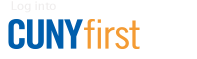How to Approve a Travel Authorization
Note: Mozilla Firefox is the recommended browser for using CUNYfirst.
- Log in to CUNYfirst.
- Navigate to Financials Supply Chain > Worklist.
- A list of all of the Travel Authorizations that require attention will be displayed. In the "Link" column, a clickable link for each Travel Authorization will be displayed. Select the desired Travel Authorization and click on that link.
- On the next screen, the Travel Authorization may be reviewed before being approved. Ensure that the budget status is valid, the business purpose is legitimate, and the travel dates are correct. Review the supporting documentation and ensure that the chartfields are correct.
- To send back the Travel Authorization, click the "Send Back" button. Comments indicating the necessary corrections are required when a Travel Authorization is sent back by an approver. Both the Expense User and the proxy who entered the Travel Authorization are notified by e-mail when a Travel Authorization is sent back by an approver.
- To approve the Travel Authorization, click the "Approve" button.
If the "Approve" button is grayed out (not clickable), then click on the "Budget Options" link. On the next page, click the "Check Budget" button.- If the budget is valid, click on the "Return to Travel Authorization" link, and click the "Approve" button.
- If the budget is not valid, send an e-mail with a brief description of the issue. Be sure to include the Travel Authorization ID number.
- After clicking the "Approve" button, the "Approval Confirmation" screen will appear and the browser window may be closed.