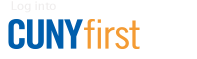Approving
This section contains information that will assist supervisors with the approving and monitoring of transactions in the CUNYfirst Credit Card Workbench.
How to Verify Credit Card Transactions
After a cardholder, or their authorized proxy, reconciles statement transactions and attach receipts, these transactions are available for Approval Verification by the cardholder's supervisor.
- Log in to CUNYfirst.
- Navigate to Financials Supply Chain > Purchasing > Procurement Cards > Reconcile > Reconcile Statement.
- On the Reconcile Statement Search page, within the Role Name dropdown, select the Procurement Card Supervisor list item.
- In the Employee Name dropdown menu, select the appropriate employee. In the Card Issuer dropdown menu, select either Procurement Card or NET Card. Click the "Search" button. The Procurement Card Transactions page will display all transactions that meet the search criteria.
- Review all transaction details. Pay close attention to the Merchant and Transaction Amount. The Status column dropdown will display a Staged status. To view comments, click the Comments icon.
- On the Line Comments page, enter any additional text in the comments field or click the View button to view any attached files, which will open in a new window. When you have finished reviewing the files, click the Close button.
- A business purpose should always be stated. Click the yellow "OK" button to return to the Procurement Card Transactions page. Always click "Save."
- For each purchase that meets a business need, in the Status column dropdown, select the Verified list items. To update multiple lines at the same time, either click the checkbox to the right of the applicable line numbers, or click the Select All link, and then click the "Verify" button. Click the "Save" button.